Creating a new page ID: EBT-CEPC-NP
In Marketpath CMS a page is a publicly accessible and unique URL. Each unique URL, such as https://marketpath.com/features, is what we call a page. The following are all examples of pages:
- https://marketpath.com/ - our home page
- https://www.marketpath.com/blog/sixteen-ways-to-improve-your-local-seo - a blog post page about SEO
- https://www.marketpath.com/calendar/automation-zapier-demo - a calendar event page
- https://marketpath.com/contact - our general contact page
Every page in Marketpath CMS must be unique per domain. An error will be thrown if you try to create a page using an existing URL.
Has URL
To create a page for any content type that allows pages you click the Has URL checkbox, set the URL, and select a Template (Fig. 1).
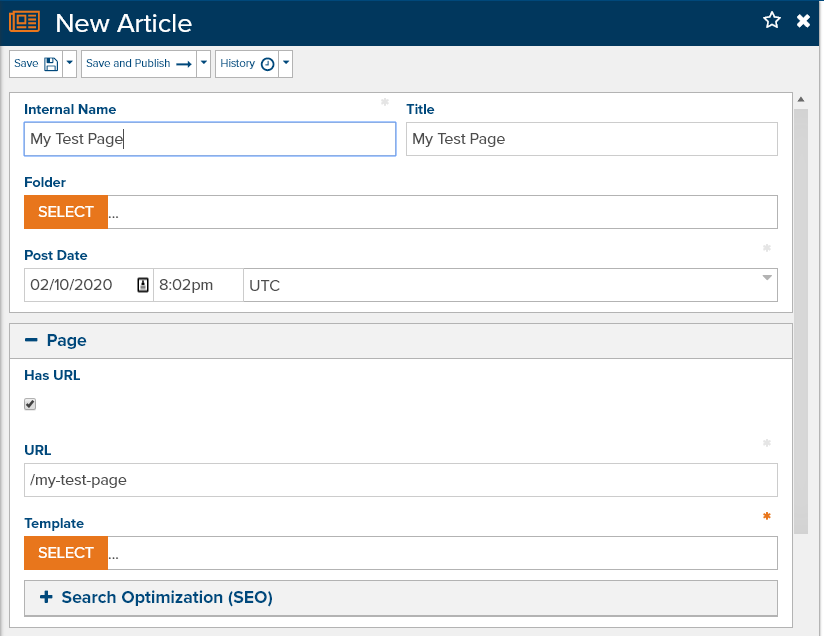
Fig. 1 - Creating a new page from an Article
For many content types, Has URL is selected by default. For others, however, you’ll have to explicitly select it. If Has URL is not selected then that object will not have its own publicly accessible page or URL on your website.
Create a New Page
When you create a new page, you’ll need to know which content type the page will belong to. More often than not this will be an Article or a Blog Post. What you choose also depends on how your agency or developer built the site. They should have provided you with some supplemental training documentation specific to your site.
There are several ways you can create a new page.
Create a New Item
One way to create a new page is by clicking Create A New Item in your primary navigation or by navigating to Content > All Content and clicking New (Fig. 2).
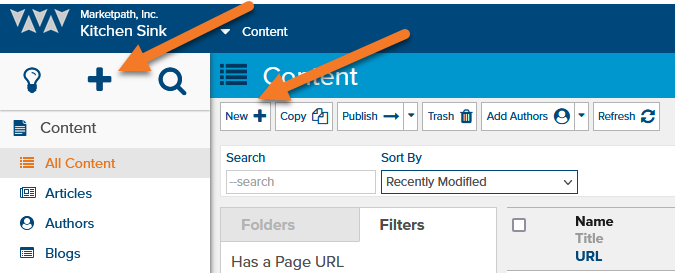
Fig. 2 - Create a new item
Next, select the appropriate content type (Fig. 3).
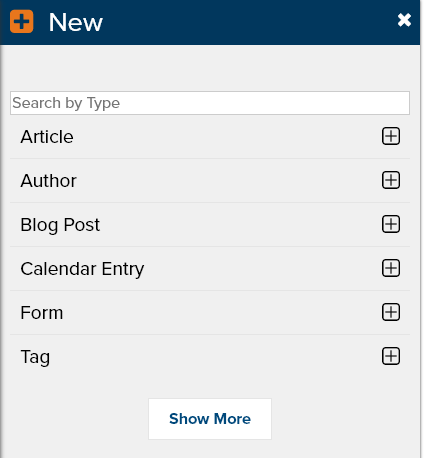
Fig. 3 - Select a content type
If you selected Article the New Article dialog will open. If you selected Blog Post the New Blog Post dialog will open. Regardless of the content type you selected you will need to make sure Has URL is selected and that all required fields have content.
New by Content Type
The other way to create a new page is by navigating to the content type you wish to create. For example, if I wanted to create a new blog post I’d navigate to Content > Blogs, click on the Browse icon of the appropriate blog, and then click New (Fig. 4).
![]()
Fig. 4 - Browse for and create new Blog Posts
Selecting a Template
Templates define the layout of a page and are typically meant for specific page types, such as a Blog Post or a Datastore Item. When you create a new page, a template selection will be required before you can save it.
Your agency or developer should have each template clearly labelled and restricted to appropriate content types. So, Blog Post templates should not show up when you’re creating an Article or Author page. If you do not have a clear understanding of each template and for which content types it should be used, it might be worth a quick conversation with them.
If you’re not sure which template to select, open an existing item similar to what you want and take note of the template it is using.
Feedback?
Please fill out the form below with your feedback or any questions you may have after working through the "Creating a new page" lesson.