Go-Live ID: DBT-SD-GL
One of the great benefits of Marketpath CMS is that your site is free until you go live. You can work from the preview server as long as you want without incurring any fees. The preview server, however, requires a password from time to time, limits simultaneous user sessions to 10, and has a very ugly domain name. Taking your site live allows you to use your custom domain with unlimited users and no required password.
This lesson assumes you've already added a custom domain and performed the Pre Go-Live: Site Domain Swap. Or, if you've already added a custom domain and didn't use a free development domain, then you're ready to go!
Go Live
The first step is to take your site live. Open Site Administration and click Go Live (fig. 1).
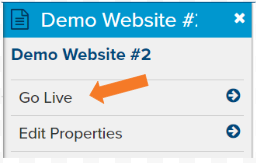
Figure 1 - Site Settings - Go Live
This will start the Go Live wizard. Agree to the terms and conditions (fig. 2) and click Next.
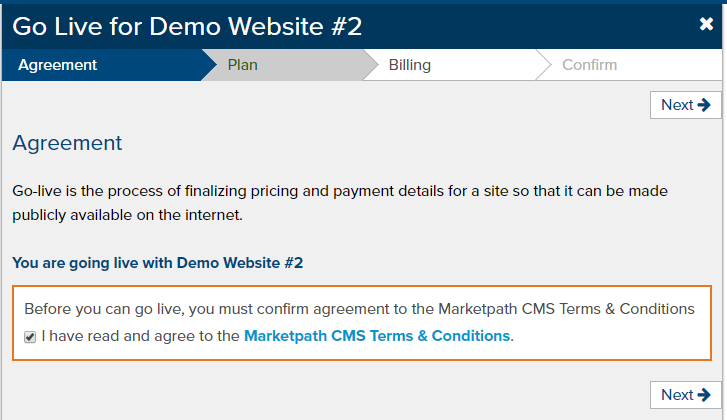
Figure 2 - Go Live Wizard - Step 1 - Terms & Conditions
Next, select your Plan (fig. 3). You can see a list of all plans and pricing at marketpath.com/pricing.

Figure 3 - Go Live Wizard - Step 2 - Select a Plan
In the following step, select a billing contact (fig. 4). If you are part of an agency you may see more than one billing contact. Select the contact that will be responsible for the billing on the account. If you have not setup a credit card on the account you'll also need to do that in this step.
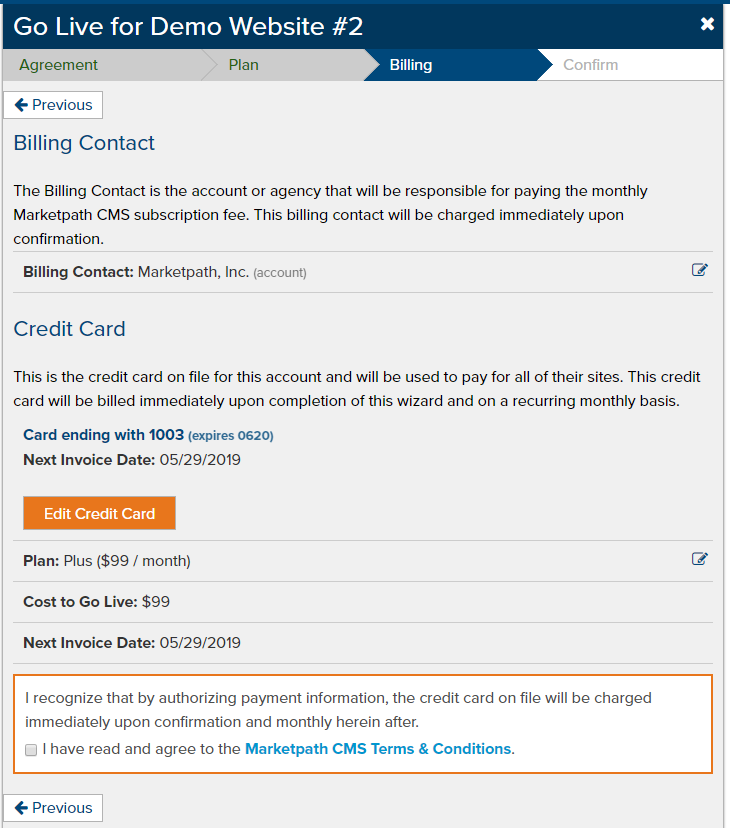
Figure 4 - Go Live Wizard - Step 3 - Billing Details
Finally, confirm all the details and click Go Live! (fig. 5). You will be charged the first month's fees and incur a charge at the selected plan level every 30 days.
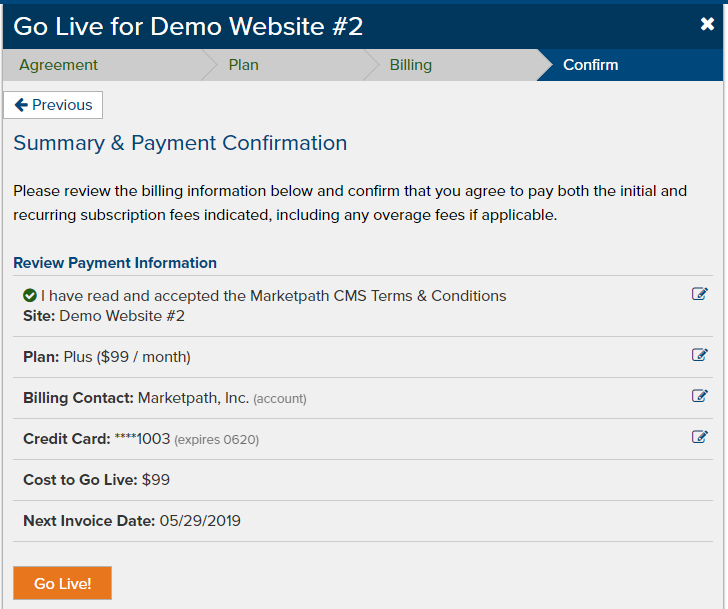
Figure 5 - Go Live Wizard - Step 4 - Confirmation
Update Domain DNS
You will need to update the DNS of each custom domain to point to the proper endpoint or IP address. Open each of your custom domains and follow the directions in the highlighted section below (fig. 6). Be sure to send the directions and full list of custom domains to your DNS administrator.
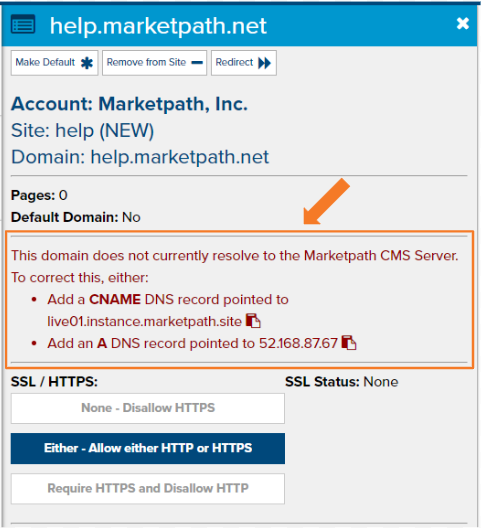
Figure 6 - Site Domain - Update DNS Alert
Once the DNS updates have been made it may take up to 48 hours to fully propogate throughout the Internet. In most cases, DNS is updated within an hour or two.
Free, Auto-Generated SSL Certificates
As soon as your site is live accessible with the custom domain, SSL generation will begin. This can also take up to a couple hours for registration and issuance. Once the site is available with HTTPS we highly recommend you change the SSL / HTTPS site domain setting to Require HTTPS and Disallow HTTP.
Feedback?
Please fill out the form below with your feedback or any questions you may have after working through the "Go-Live" lesson.