Overview of Common Actions ID: EBT-CEPC-CA
Marketpath CMS is built so your user experience is consistent and predictable. Most of our pre-built objects share the same general capabilities for editing, publishing, and managing. Below is a list of common actions found throughout the platform.
Dialog Actions
Dialog actions are located at the top of dialogs and will perform the requested action for the selected items, if in a list view that shows multiple objects, or for the currently open item, if in the Properties or Page Edit view.
Some actions are accessed by clicking the drop-down arrow seen at the end of an action (Fig. 1). For example, Unpublish and Schedule can be found by clicking the drop-down arrow of Publish.
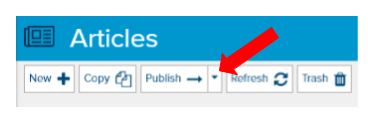
Fig. 1 - Action button drop-down arrow
|
|
|
|
|
|
|
|
|
|
|
|
|
|
|
|
|
|
|
|
|
|
|
|
|
|
|
|
|
|
|
|
|
|
|
|
|
|
|
|
|
|
|
|
|
|
|
|
|
|
|
|
|
|
|
|
|
|
|
|
|
|
|
|
Other Actions
Other actions are located within the object properties dialogs where you will be editing the content.
Select Actions
These actions allow you to select another object from within your site. Common actions you’ll see are for selecting a Folder, Template, and Image. When the Select action has an orange background, no selection has been made (Fig. 2). If it is gray, then a selection has been made (Fig. 3).

Fig. 2 - Object select action without a value

Fig. 3 - Object select action with a value
When an object is already selected, you will see the properties icon and the remove icon (Fig. 4). When you click the Properties icon, sometimes referred to as the hamburger icon, it will open the properties dialog for that object. If you click the Remove icon it will remove the current selection.
![]()
Fig. 4 - properties and remove icons, respectively
Add Actions
When an object is defined with lists that contain one or more object references it will show a large button that says add [object] where “[object]” is the type of object. In Figure 5 below, the add Authors and add Tags buttons are shown together. This is common for most objects within Marketpath CMS.
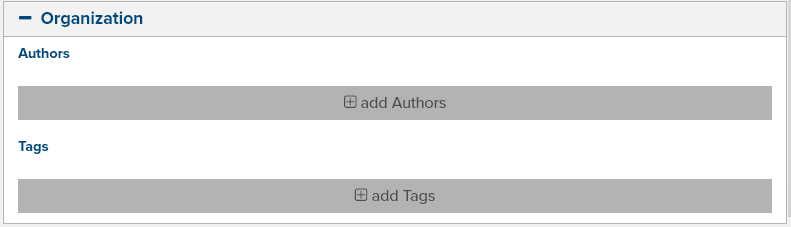
Fig. 5 - Add object buttons
Feedback?
Please fill out the form below with your feedback or any questions you may have after working through the "Overview of Common Actions" lesson.