Overview and Common Properties ID: EBT-OCT-OCP
Marketpath CMS features the following fields across many content types. The location of these fields may vary due to other fields being present, but the functionality of these fields will be consistent across all content types
Internal Name - this text field does not display to external users or site visitors, unless specifically developed to do so. Use this field to help you to keep organized and find content easier (fig. 1).

Fig. 1 - Internal Name and Title of a content type
The internal name can be used like you would a file name, if you have naming conventions. For example, if you run the same promotion every quarter, you can differentiate the promotion by adding the quarter to this field (fig. 2).
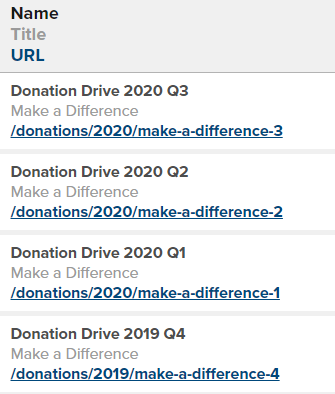
Fig 2 - List of promotion pages displaying the same Title but different Internal Names
Title - this text field often displays externally to visitors and is populated with the text from Internal Name. Update this to make sense to your website visitors, as this text often auto fills other fields on the object type, like URL.
Folder - this select field creates a way to organize content within Marketpath CMS. From this Select field, you can choose to add an existing folder or create a folder if it doesn’t exist.
Post Date - this field only appears on Articles and Blog Posts. Comprised of date, time, and timezone, this field can be developed to appear on the website. For example, if your blog or blog post templates display post dates, then the date from this field appears.
These fields are different from the publish date. If you schedule the page to publish, you might want to update the Post Date to be the same date the page will be published.
Sometimes, feeds of pages or blog posts are ordered by post date (versus created or published date). If this is the case, update this field to make your page display in the correct order.
Has URL - this check box determines if a content type has a page on the website. Checking this box will create a page and give the content type a specific URL. Unchecking this box will not create a page, but you can still use the content on the site. However, if the visitor clicks this content, they will not leave the page they’re currently on.
The following fields appear if you check the Has URL check box:
- URL - this field automatically populates from the Title field, and is structured according to best practices (i.e. lowercase and with hyphens). You have the ability to edit this field to make it shorter, more search-engine friendly with keywords, and eye-catching.
- Template - Templates define the layout of a page and are typically meant for specific page types, such as a Blog Post or a Datastore Item.
- Search Optimization (SEO) accordion - click on this field to expand the following fields which drive how the page is displayed on search engines.
- Browser Title - (a.k.a. Title Tag) this field automatically populates from the Title field. Words in this field appear in search engine results and in the text that appears in the browser tab. Within Marketpath CMS, there is an indicator of best practices for length. Above this field, you can preview how this text displays in search engines for both Desktop and Mobile.

- Meta Description - this is not auto-populated. Words in this field appear in search engine results. Keep it simple by copying the content from Summary into this field, and vice versa. Within Marketpath CMS, there is an indicator of best practices for length. There is a preview above Browser Title of how this text appears in search engines for both Desktop and Mobile.

- Meta Keywords - this textarea allows you to enter words that may not be in the content on the page. Google does not use the words in this field, and experts warn that including this field in the template could give away your SEO strategy. However, developers can develop templates to not display these externally, but all site searches to use these words.
- Meta Robots - this text field gives a directive to search engines on how to interact with your page. Moz has a great lesson on robot meta directives.
- Canonical URL - adding a URL to this field will signal to search engines that this page has duplicate content of another page (the URL you pasted). It helps to avoid being penalized by search engines.
- Https - configure if a page is secure (HTTPS), not secure (HTTP), or either. This setting will override what is configured for the domain in Marketpath CMS. If you’re not sure, leave this as “either”.
- Include in On-Site Search - this check box configures if the page is found in your site’s search functionality. For example, you might want to uncheck this for Thank You or error/404 pages.
- Browser Title - (a.k.a. Title Tag) this field automatically populates from the Title field. Words in this field appear in search engine results and in the text that appears in the browser tab. Within Marketpath CMS, there is an indicator of best practices for length. Above this field, you can preview how this text displays in search engines for both Desktop and Mobile.
Authors allow you to attribute content types to specific individuals. Leverage authors on your site for visitors to see who is writing content or help you organize or assign content to other users in Marketpath CMS.
Tags allow you to group together similar articles for your site’s visitors and you. For visitors, tags on a blog page provide an "index" for your articles. For you, filter and find related content quickly in Marketpath CMS.
Feedback?
Please fill out the form below with your feedback or any questions you may have after working through the "Overview and Common Properties" lesson.