Inserting Video & Other Media ID: EBT-EDIT-VID
In this lesson you will learn how to insert (or embed) video and other media into a Marketpath CMS HTML editor content area. There are two ways to embed media - by URL and by pasting the embed code.
To embed media, place the cursor where you want the embed item to appear and click the Embed icon ![]() on the toolbar. This will open the Media Embed dialog (Fig. 1).
on the toolbar. This will open the Media Embed dialog (Fig. 1).
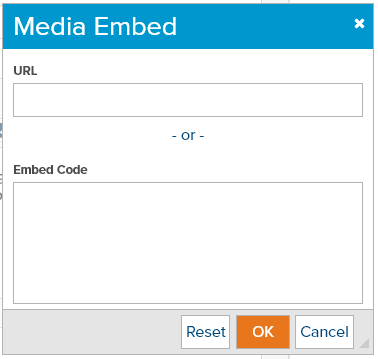
Fig. 1 - Media Embed dialog
By URL
You can provide a URL for the media and if the integrated embed tool recognizes the source it will automatically create the embed code for you. YouTube is one of the recognized sources. Pasting a YouTube video link into the URL field will automatically create the code (Fig. 2).
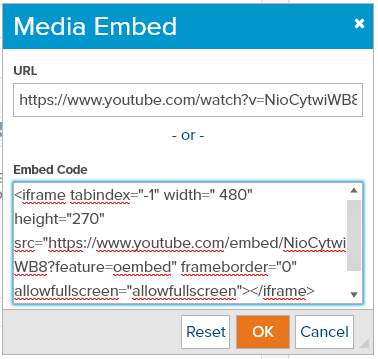
Fig. 2 - Auto-generated embed code from YouTube link
Click OK to insert the embed code into the editor. The video will be added to
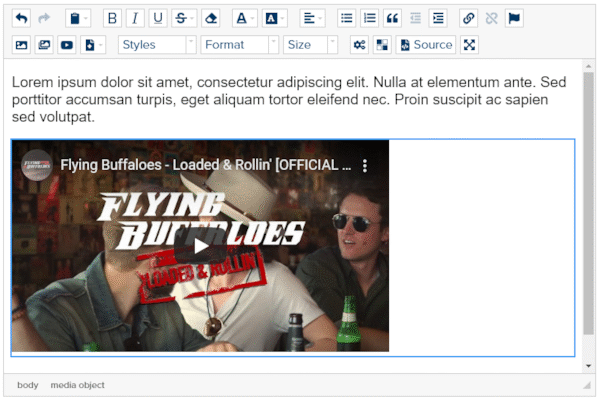
Fig. 3 - An embedded video from YouTube
By Pasting Embed Code
The other way to embed media is to copy the embed code from the source site and paste it into the Embed Code field of the Media Embed dialog (Fig. 4).
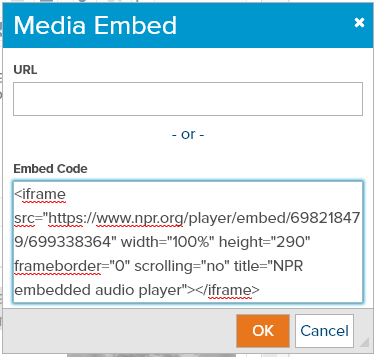
Fig. 4 - Pasted embed code from external site
After pressing OK the embedded media is inserted into the HTML editor and rendered (Fig. 5).
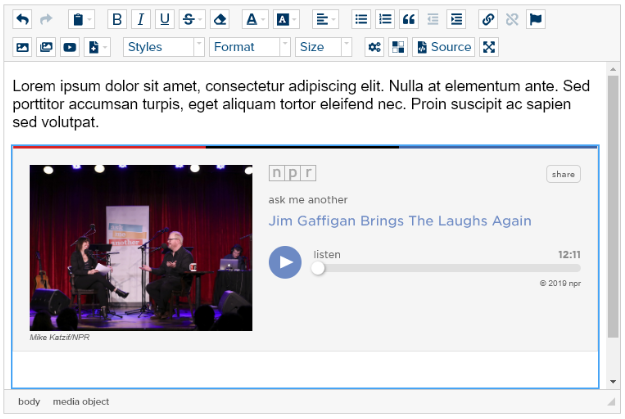
Fig. 5 - An embedded audio feed from NPR
Feedback?
Please fill out the form below with your feedback or any questions you may have after working through the "Inserting Video & Other Media" lesson.