Pasting from External Sources ID: EBT-EDIT-PST
Pasting content from an external source into the Marketpath CMS HTML editor is fairly straightforward but may require a little training. In Marketpath CMS, you have three paste options (Fig. 1):
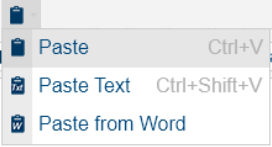
Fig. 1 - Toolbar paste options
Paste
This is the general paste method and will do minimal filtering of the pasted content. It may detect if you’re pasting from Microsoft Word and do a little cleanup. But overall, it will mostly paste it just as it was copied from the source.
When you use this general paste method you may potentially get a lot of extra formatting tags in the HTML code. This may not seem like a big deal but it can make editing difficult and add unnecessary data for your visitors to download.
The shortcut key combination for this method is CTRL+V in Microsoft Windows or Command+V (![]() +V). You do not need to click the Paste button in the toolbar.
+V). You do not need to click the Paste button in the toolbar.
Paste Text
When you use the Paste Text method the paste action will only paste plain text without any formatting. To use it, you’ll need to click the Paste Text option in the toolbar button drop down and then press CTRL+V or COMMAND+V on the keyboard. While Paste Text will remove all formatting, it should retain paragraph spacing.
To achieve the cleanest content and remove extraneous formatting tags use this method. Once pasted, you can reformat the content with Heading tags, bold, italic, size, or other formats.
Paste from Word
Paste from Word retains most formatting but performs Word-specific filtering to remove elements that are web compatible. To use it, you’ll need to click the Paste from Word option in the toolbar button drop down and then press CTRL+V or COMMAND+V on the keyboard.
Using CTRL+V / Command+V
Because of security concerns, modern browsers do not allow a triggered paste action. That is, you cannot click a toolbar button or click a context menu to perform the paste action. If you try this, you'll get the popup dialog (Fig. 2).
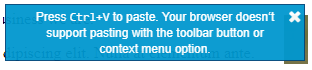
Fig. 2 - Paste alert
Instead, you'll need to place your cursor where you want the pasted content to be placed and press CTRL+V or COMMAND+V. Even though the toolbar buttons throw an error, they still perform a function. If you select Paste Text or Paste from Word the editor will set the current paste mode to that selection. And then when you press CTRL+V or COMMAND+V it will paste and perform the selected filtering.
Feedback?
Please fill out the form below with your feedback or any questions you may have after working through the "Pasting from External Sources" lesson.