Organizing Content ID: EBT-WWC-OC
Marketpath CMS is built in such a way that finding content is very easy using our search filters. However, we still recommend organizing your content using folders, tags, and authors. Let’s walk through some ways to organize content so that it is more easily found.
Folders
Folders are the primary way to organize content in Marketpath CMS. Most objects have a parent Folder property (Fig. 1) and, although this is not a required field, it is highly recommended. Setting the Folder property is most useful if your site will have hundreds or thousands of images, documents, articles, and other content types.

Fig. 1 - Folder field found in most object properties
Setting folders for your content in Marketpath CMS makes finding content much more simple and straightforward because you can use the Folder filters pane in most list views to narrow down your search (Fig. 2).
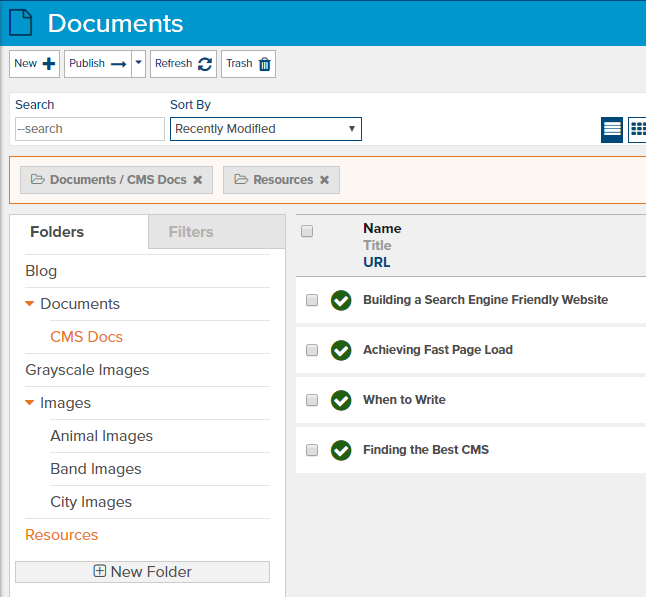
Fig. 2 - Folder filtering example
In this example, you can see the Resources folder and the CMS Docs folder have both been selected for filtering. The results pane is only showing Documents that reside in one of those folders.
You can also find content by browsing folders. Go to Content -> Folders and select the right-facing arrow icon to Browse the folder’s contents (Fig. 3).
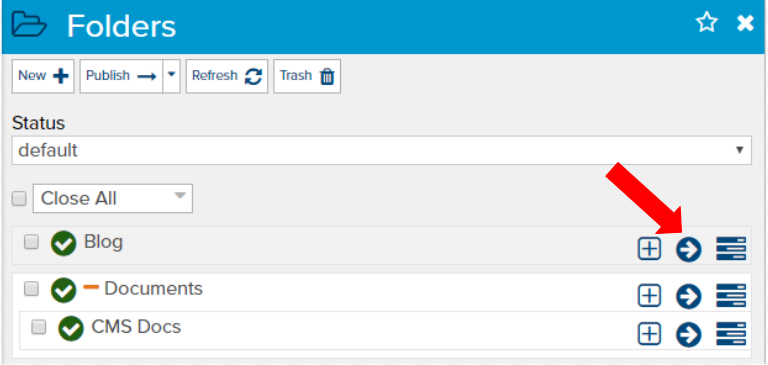
Fig. 3 - Browse folder contents
We recommend establishing a folder organizing scheme as soon as your website is deployed. The more content you add the harder and more difficult it will become to organize it later.
Tags
Tags are another way to organize content. While folders are normally used for internal organization in the Manage environment, Tags are often used for external organization on the Live site.
Tags can also be applied as filters when you’re searching for content in the Manage environment (Fig. 4). Simply click add Tags and select one or more tags by which to filter. Any items that use one or more of those tags will be displayed in the results.
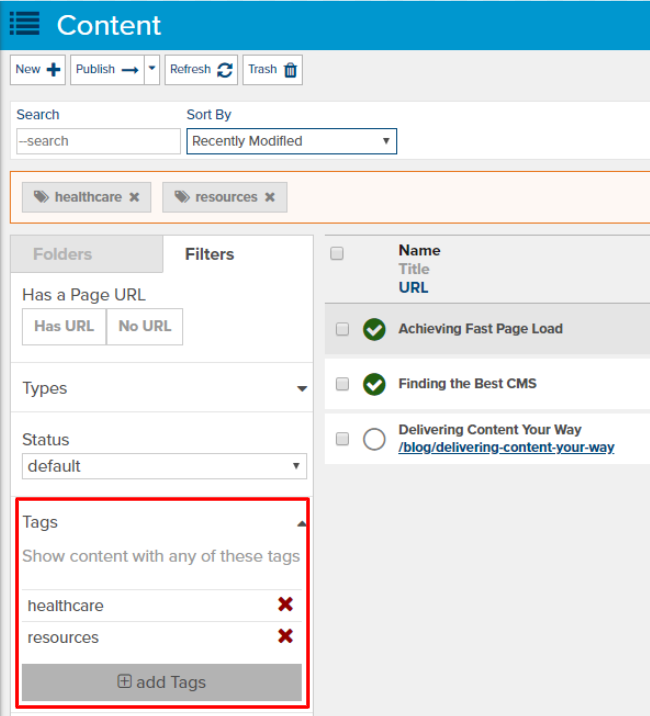
Fig. 4 - Filtering content with Tags
Using tags for internal organization can be tricky, however. You don’t want your internal tags to show up on the Live site with your external tags. If you want to use tags for internal organization, we recommend working with your developer to ensure those tags do not appear on the Live site.
Authors
Authors are another mechanism for organizing content. One or more Authors can be applied to each object and then used when searching for content. The Filters pane in list views allows you to select one or more Authors as a filter (Fig. 5). Any objects that have one or more of those Authors will be shown in the results.
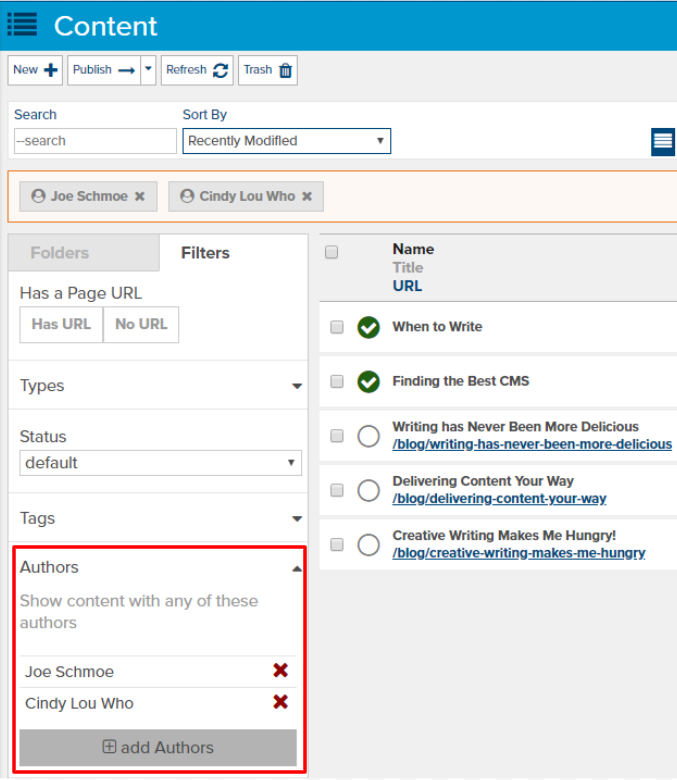
Fig. 5 - Filtering content with Authors
Feedback?
Please fill out the form below with your feedback or any questions you may have after working through the "Organizing Content" lesson.