The number of versions you can have for each object on your site is limited based on your plan. Higher plans can retain more versions while the free plan only retains 1 version. See our pricing information for exact details on what is included in each plan.
We may occasionally retain more versions than your plan specifies, and we may combine multiple "short-term" versions into a single "long-term" version if you create multiple versions in a short timeframe (in order to prevent the deletion of older versions with more significant changes).
You can also read more about versions and history in our Editor Basic Training Lesson on History & Versions
How do I save a version?
While it is possible to manually save an object version, they are most commonly created when you publish an object. Every time you publish an object the system automatically saves a version of that object for future use. These automatic versions are temporary, and will be deleted by the system after you have exceeded the limit defined in your plan.
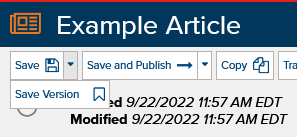 To manually save an object version while editing an object, click on the dropdown arrow next to the "Save" button and select "Save Version". To aid in organizing your versions you will be prompted to add a note which will be saved alongside the new version. Versions saved in this way are automatically marked as permanent and will not be deleted by the system unless you change it to temporary.
To manually save an object version while editing an object, click on the dropdown arrow next to the "Save" button and select "Save Version". To aid in organizing your versions you will be prompted to add a note which will be saved alongside the new version. Versions saved in this way are automatically marked as permanent and will not be deleted by the system unless you change it to temporary.
What are Permanent Versions?
A permanent version is a version of an object that you have explicitly saved indefinitely. There is currently no limit to the number of permanent versions that you may have *, although the more permanent versions you have the fewer temporary versions you will be able to keep.
What are Temporary Versions?
Temporary versions are typically versions that Marketpath CMS automatically creates for you, and are limited in number by your plan. As more versions are saved, older temporary versions are automatically deleted. Note that the more permanent versions you save, the fewer temporary versions will be retained.
How can I make a temporary version permanent?
To make a temporary version permanent, simply click on the "temporary" icon ![]() .You will be prompted to update the note to aid in organizing your versions.
.You will be prompted to update the note to aid in organizing your versions.
Similarly, to make a permanent version temporary, click the "permanent" icon ![]() and it will become a temporary version again.
and it will become a temporary version again.
Why can I see more versions than my plan allows?
There are generally 2 reason why you might see more versions than your plan allows:
- Marketpath CMS stores both short-term and long-term temporary versions for you. In affect, this allows us to combine versions created in a single editing session so that they do not overwrite older versions as quickly. Your short-term and long-term versions both have the same limit set by your plan, although once your editing session is done your most recent short-term version will become a long-term version and the rest of your short-term versions will be deleted.
- You have the same number (or more) of permanent versions of an object than your plan limit, in which case you will see all of your permanent versions plus your most recent version - whether it is permanent or not.
When will versions will be deleted?
Versions are deleted whenever you create too many short-term or long-term versions *, or when your editing session is complete.
There are three primary conditions in Marketpath CMS each of which may signal the end of an editing session and cause all short-term versions to be deleted:
- You save a permanent version (or mark a temporary version as permanent)
- Another user creates a version (manually or automatically) for the same object
- It has been an hour or more since the last version was created
This is confusing. Can I just see a chart?
That is a good idea. Here is an example of how this might work on a standard site (which comes with 5 versions). For the sake of this example, every time the object is udpated we will assume that it is also published:
| Action | Change | #Versions: Long-Term |
#Versions: Short-Term |
|---|---|---|---|
| You create and publish an object | 1 short-term version created | 0 | 1 |
| You update it | 1 short-term version created | 0 | 2 |
| You wait an hour | Your 2 short-term versions combined into 1 long-term version | 1 | 0 |
| You update it | 1 short-term version created | 1 | 1 |
| Your coworker updates it | Your short-term version becomes long-term 1 short-term version created |
2 | 1 |
| Your coworker updates it 4 more times | 4 short-term versions created | 2 | 5 |
| Your coworker updates it 4 more times | 4 more short-term versions created 4 short-term versions removed |
2 | 5 |
| You update it | Coworker's short-term versions combined into 1 long-term version 1 short-term version created |
3 | 1 |
| You update it 4 more times | 4 short-term versions created | 3 | 5 |
| You update it 4 more times | 4 more short-term versions created 4 short-term versions removed |
3 | 5 |
| You mark the second short-term versions as permanent | Your 2 short-term versions combined into 1 permanent long-term version | 4 | 3 |
| Your coworker updates it | 3 short-term versions combined into 1 long-term version 1 short-term version created |
5 | 1 |
| You update it | Coworker's short-term version becomes long-term 1 long-term version removed 1 short-term version created |
5 | 1 |
| You wait an hour | Your short-term version becomes long-term 1 long-term version removed |
5 | 0 |