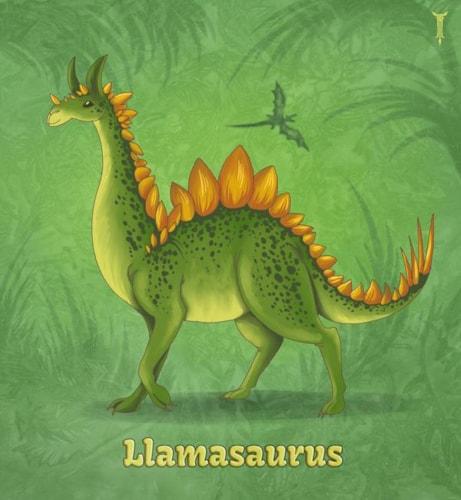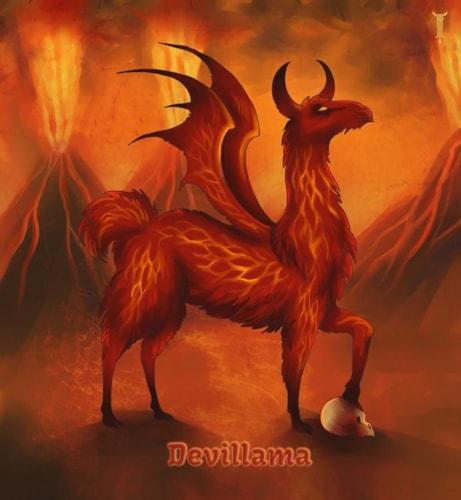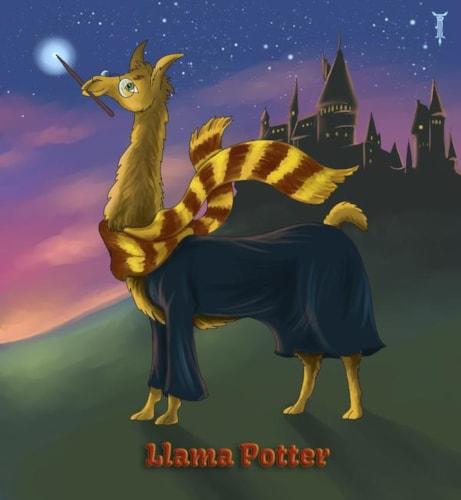
While there is not very much new functionality in this release, there are a large number of UI improvements that should make everyone's lives a little easier and more fun. The biggest such improvement is in the display of the site instructions. The next biggest improvement was in combining the "Profile" and "Advanced" header dropdown menus into a single improved dropdown and overhauled the "Help" header dropdown.
Site Instructions
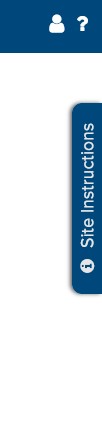
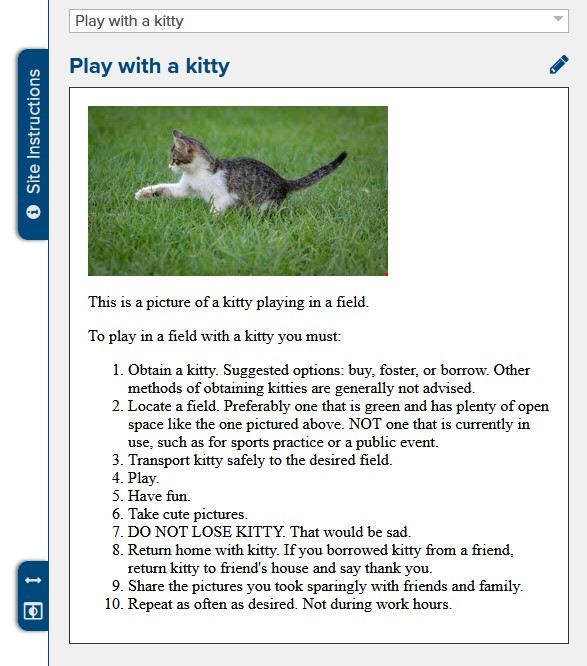 The Site Instructions are now displayed on the right-hand side of the window as a collapsible tab. This is a major break from our standard slideouts but we felt that it was important to be able to view BOTH the site instructions and other site content at the same time.
The Site Instructions are now displayed on the right-hand side of the window as a collapsible tab. This is a major break from our standard slideouts but we felt that it was important to be able to view BOTH the site instructions and other site content at the same time.
Clicking on the Site Instructions tab causes the site instructions to be displayed on the right-hand side of the window. If the site contains one or more instructional topics then the first topic will be displayed by default. Otherwise the "Manage Topics" interface will be displayed instead.
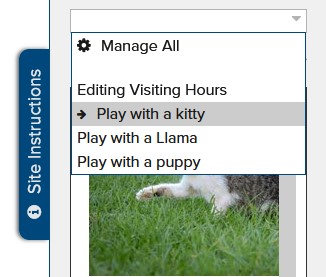
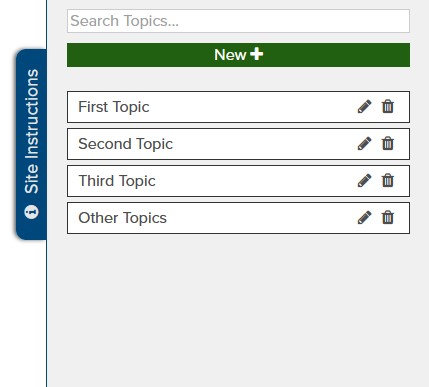 To navigate between topics while viewing a topic, simply click on the dropdown at the top of the site instructions sidebar and select the topic you want to view (you may type to filter). Alternatively, click on the dropdown at the top of the site instructions sidebar and select "Manage All" to manage all topics on the current site - adding, editing, and trashing topics. The "Manage All" interface also contains a slighly more powerful search if you want to find topics that contain a specific phrase in the content and not just in the title.
To navigate between topics while viewing a topic, simply click on the dropdown at the top of the site instructions sidebar and select the topic you want to view (you may type to filter). Alternatively, click on the dropdown at the top of the site instructions sidebar and select "Manage All" to manage all topics on the current site - adding, editing, and trashing topics. The "Manage All" interface also contains a slighly more powerful search if you want to find topics that contain a specific phrase in the content and not just in the title.
If you would like to make your site instructions sidebar larger or smaller, simply click and drag the arrows on the bottom-left of the site instructions sidebar.
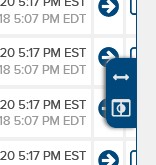
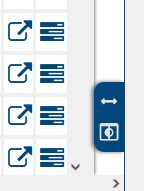 Finally, there are 2 different display modes available for the site instructions sidebar. The first mode will display the site instructions next to your other site content - effectively dividing your window into 2 parts. The second mode will display the site instructions on top of your other site content - hiding it from view while the instructions are open. We built it with both modes available because while working on a large screen with plenty of space it is typically easier to work with the content side-by-side, that quickly become unmanagable as your screen width decreases - at which point it becomes easier to toggle the sidebar open and closed over your other content as you need to reference it.
Finally, there are 2 different display modes available for the site instructions sidebar. The first mode will display the site instructions next to your other site content - effectively dividing your window into 2 parts. The second mode will display the site instructions on top of your other site content - hiding it from view while the instructions are open. We built it with both modes available because while working on a large screen with plenty of space it is typically easier to work with the content side-by-side, that quickly become unmanagable as your screen width decreases - at which point it becomes easier to toggle the sidebar open and closed over your other content as you need to reference it.
Profile Dropdown
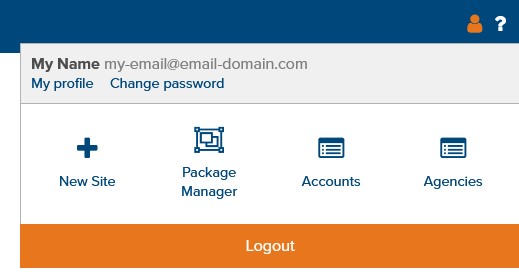
We have combined the "Advanced" and "Profile" dropdowns into a single header dropdown. By reducing the number of dropdown menus and improving the design and layout of the menus we believe this will make those elements in Marketpath CMS easier to navigate and use.
Help Dropdown
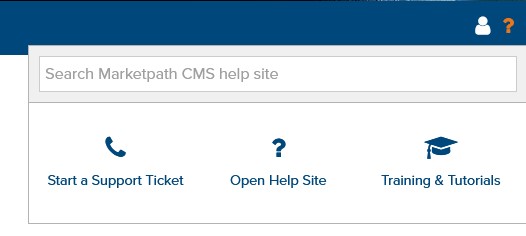
In addition to styling the profile dropdown we have also re-structured the help header dropdown. This now includes the most useful links along with the ability to quickly and conveniently search the Marketpath CMS help site. This should make it faster and easier than ever to find what you are looking for without having to leave the context of what you are working on!
Site Navigation
There are a few additional UI modifications that should make it cleaner to navigate in Marketpath CMS. The first is simply that the site navigation - including site instructions - will now only be displayed if you are working in the context of a site (ie: if you have a site selected).
When opening Marketpath CMS without any sites, users will now be presented with an "empty state dashboard" with the option of creating a quick tutorial site. These are simple sites that we have created simply for the purpose of teaching new users how to use Marketpath CMS. Users will not have to enter ANY information when creating these sites via the empty state dashboard - all of the input will be automatically handled by Marketpath CMS for them.
Finally, we have reduced a few of the actions in the site navigation into simple icons to reduce unneccessary clutter in the site navigation for users.
Before
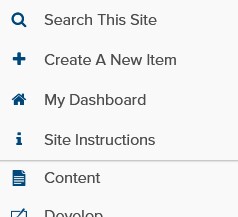
After
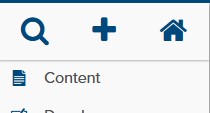
Bugfixes and Improvements
- Fixed ability to overwrite other user's checkouts.
- Fixed a bug with installing packages containing one or more images or documents.
- New automated internal process to monitor the status of our email message queue
- Automatically minimize and hide some unnecessary information in grid-view dialogs when horizontal screen-space is limited