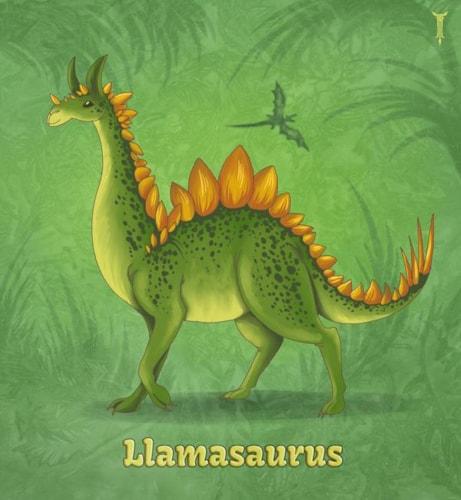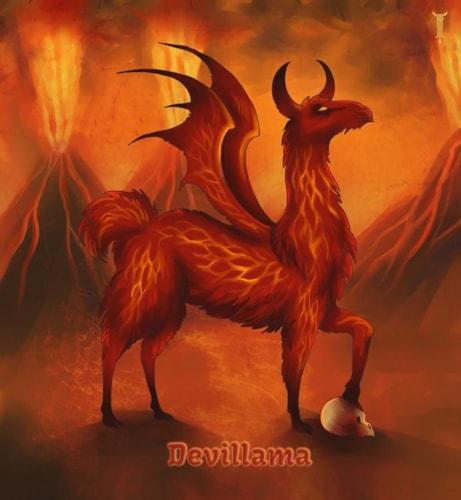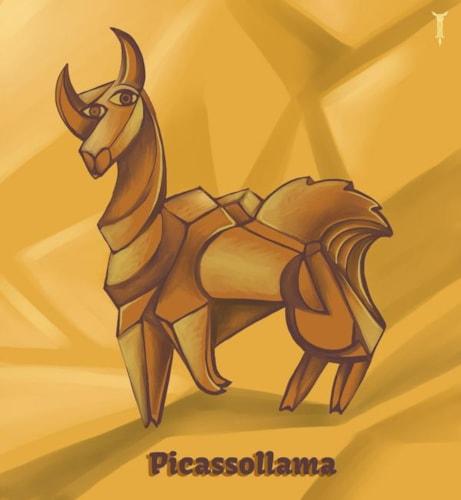
The most exciting new development in this release is a full overhaul of the main and site dashboards (now named "Site Insights"). Related to the Site Insights is a new dialog for displaying and filtering recent site activity, and a new dialog for managing scheduled publish and unpublish operations. Another significant new feature is the ability to create images and documents directly from form submissions. And, if that wasn't enough, you can also reduce the number of page views you have to pay for by blocking bad user agents!
Main Dashboard
When a user logs in, they will now typically go straight to the main dashboard. The site dashboard contains a quick digest of helpful links and information - such as user profile information, new and product updates, recently opened sites, and other helpful links. Occasionally we may also use this space to provide additional important user notifications, such as failed payment information. The user can also always return to the main dashboard by clicking on the Marketpath logo in the top-left corner or by simply closing all of their open dialogs.
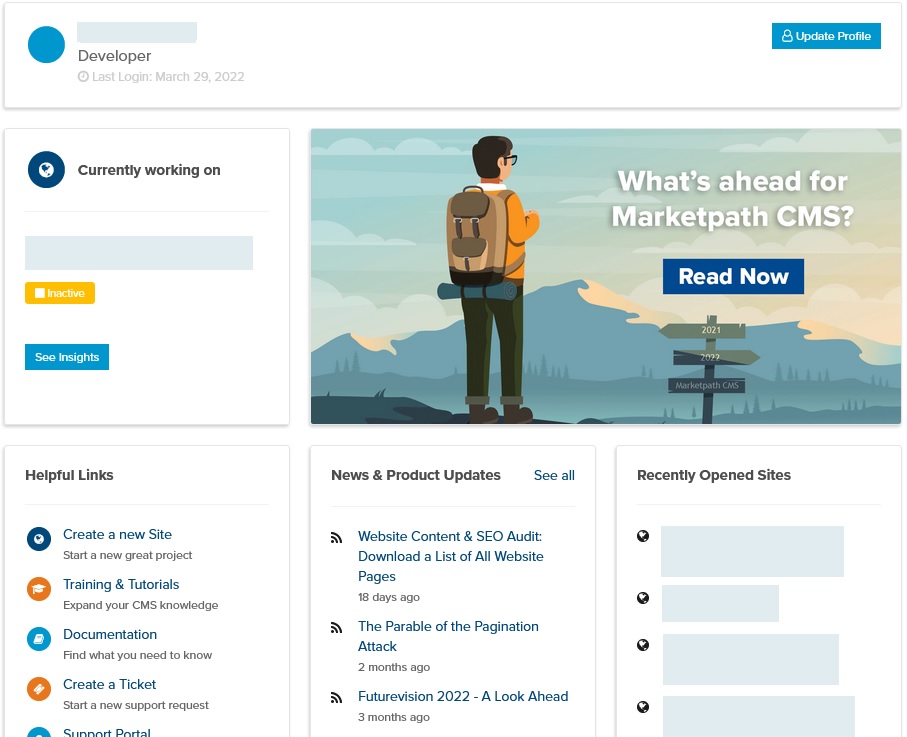
Site Insights
Each site also has it's own dashboard - named "Site Insights". This dialog simply provides a quick digest of information about the site - such as billing and usage details, links to helpful resources, recent activity, and more. The site insights may change from site to site as certain information is more useful for some sites than others. For example: A histogram of page views over the last 30 days is only meaningful for live sites, while additional links to resources useful for building sites is most useful for new sites.
![]() When managing a site, you can always load the site insights by clicking on the lightbulb at the top of the main site navigation.
When managing a site, you can always load the site insights by clicking on the lightbulb at the top of the main site navigation.
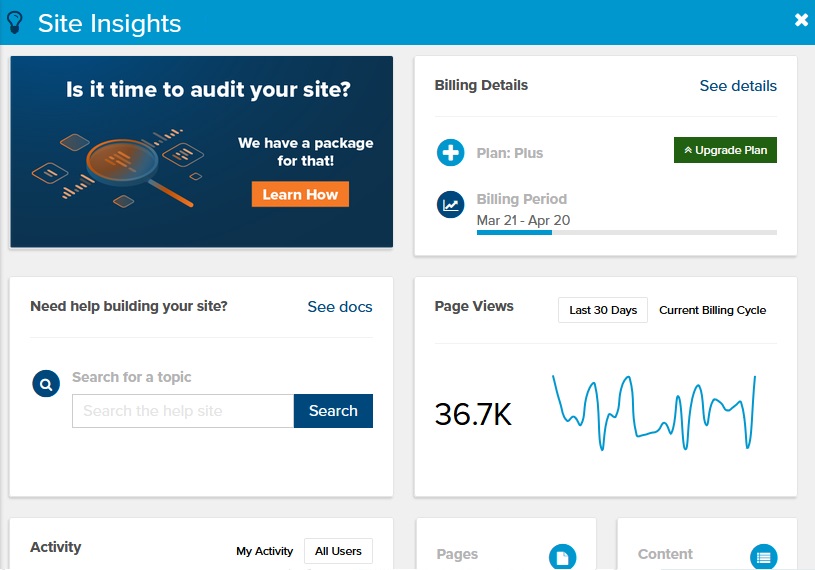
Recent Activity
In addition to viewing the history of specific objects (which we have had for a long time), users how have the ability to view activity logs for the entire site or even for a specific user on the site. This will be most immediately apparent in the new Site Insights dialog, which includes a link under "Activity" to "See all".
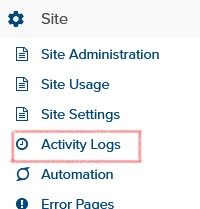 Alternatively, users may navigate to Site -> Activity Logs any time they are managing a site.
Alternatively, users may navigate to Site -> Activity Logs any time they are managing a site.
Note that the activity logs for a site really do include ALL of the activity for that site, including activity undertaken by internal Marketpath systems - such as for managing SSL certificates, recording form submissions, and more.
To only show activity logs for a specific user, enter their email address at the top fo the Activity Logs dialog.
Scheduled Publishes
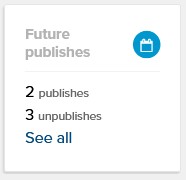
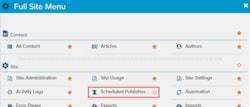 One additional "minor" new dialog in this release is the "Scheduled Publishes" dialog. If your site has any objects scheduled to be published or unpublished in the future, this will be accessible from the very bottom-right of the Site Insights dialog, and it will always be accessible by clicking on Full Site Menu (on the bottom of the main site navigation) -> Site -> Scheduled Publishes. From here you can manage everything that is scheduled either to be published or unpublished, and can easily "Unschedule" them if desired.
One additional "minor" new dialog in this release is the "Scheduled Publishes" dialog. If your site has any objects scheduled to be published or unpublished in the future, this will be accessible from the very bottom-right of the Site Insights dialog, and it will always be accessible by clicking on Full Site Menu (on the bottom of the main site navigation) -> Site -> Scheduled Publishes. From here you can manage everything that is scheduled either to be published or unpublished, and can easily "Unschedule" them if desired.
Create Images and Documents from Form Submissions
One final new piece of functionality we were able to build for this release is the ability to create documents and images directly from form submissions. This includes automatically organizing the new documents and images using the folder and tags of your choosing. And, if desired, you can even auto-publish the new documents and images immediately after they are created.
To take advantage of this new feature, create (or edit) a form with a file upload field. Edit the file field and expand the section titled "Upload to Marketpath CMS". You will see 2 new checkboxes: "Automatically Create Images" and "Automatically Create Documents". After selecting one (or both) of these options, you can then optionally select a folder and/or tags for the new objects. Lastly, you will be presented with a checkbox to "Automatically Publish New Objects". Once you set these options and save and publish your form, you are done!
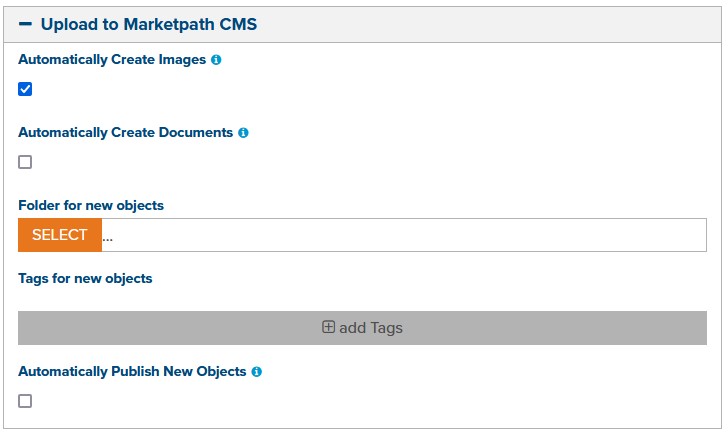
Automatically created documents and images may easily be queried on the live site for a simple user-submitted content section of your site. A few additional notes about that first, though:
- Automatically publishing user-uploaded content may be risky for your site since you essentially have little control over what gets displayed. Of course, you can always unpublish undesirable content but only after it has already been displayed on your live site. If it is feasable and practical we strongly recommend manually managing user-uploaded content in order to prevent inappropriate content from appearing on your site. Nevertheless, there may be times where it is worth the risk - that is up to you to decide.
- All user-submitted files are checked by a malicious file scanner in order to protect you (and us) from dangerous files. The new documents and images will only be created for files which pass that scan. We do NOT guarantee that the scan will correctly identify all malicious and/or offensive content, although it has been successful in our internal testing.
- Converting user-uploaded files into Marketpath CMS documents and images can quickly eat up your file storage limits on your current plan. We do our best to notify you in advance and keep you appraised of anticipated overage fees but you are ultimately responsible for how much storage your site utilizes. Of course, if you are concerned about this we highly recommend talking about it with our support team - we are known for our excellent customer support.
- Every time you publish something to your live site, it clears the fast cache for your site. This may not matter for many sites but if you end up publishing content frequently on a site with a lot of traffic and a lot of database lookups you may notice a negative impact on your site speed (although Marketpath CMS is pretty fast even without fast caching).
Note that the Marketpath CMS Free plan cannot take advantage of this feature, since file upload fields are not included in that plan.
Block Bad User Agents
One improvement that we have added in this release is the ability to automatically block traffic from "bad user agents" on your live site. For new sites this feature will be enabled by default. However, for backwards-compatability purposes, this option has been disabled on all existing sites.
To enable bad user agent blocking:
- Click on Site -> Site Settings
- Scroll down to the "Live Settings" section.
- Toggle the "Block Bad User Agents"
- It is recommended to also check the "Block Empty User Agents" unless you have a good reason to leave it off.
- Click the "Save and Publish" toolbar button
When a request is blocked due to a bad user agent, a generic "403 Forbidden" response will be returned. You will NOT be charged for blocked requests, and they will NOT count against your page view quota.
Note that we cannot guarantee that all bots will be blocked - most notably because the user agent depends on accurate self-reporting and is easily spoofed. Furthermore, we do not WANT to block all bots since a number of bots perform functions that are desirable - such as keeping your site information up-to-date in search engine results. Also note that the list of bad user agents may change periodically and we do not publish a publicly-accessible list of blocked agents (of which there are currently over 600).
In the unlikely event that you need to allow a blocked user agent, you can always add it to the "Whitelisted User Agents" in your site settings.
Other Improvements
- Added the ability to delete unused accounts (only if the account does NOT have any sites and does NOT have an outstanding balance). Note that due to security concerns deleting an account does not necessarily remove all legacy data (activity logs, historical billing information, etc...) associated with that account.
- Removed some legacy code and processes, along with some redundant data, that are no longer used by Marketpath CMS.
- Added a more user-friendly "Site Not Found" HTTP response for when a user attempts to access a site on the Marketpath CMS web servers when the site does not exist (eg: the DNS records have been updated but the site has not been activated yet)
- Minor improvements to the "Site Deactivated" HTTP response for when a free site has been temporarily deactivated as a result of hitting their page view quota.
-
Improved the display of the Marketpath CMS branding for better intrusive styling on narrow mobile devices.
Other Bugfixes
- Bug #4113: Display decimal points in the storage utilization (eg: 1.44GB) for more accurate reporting.