Adding a custom to your domain to your Marketpath CMS website is fairly straightforward but can be difficult if you've never worked with domain registration and DNS (domain name system).
Register a Domain
At this time, Marketpath does not provide domain registration services. You'll need to use an outside registrar to secure your custom domain. Here are a few that we recommend:
Keep the browser window open where you registered the domain. You'll need to make changes to the new domain in the following steps.
Add the Domain in Marketpath CMS
Once you've registered your domain, you'll need to add it to Marketpath CMS. We do require verification, so be sure to follow the directions in the new domain wizard.
In Marketpath CMS, navigate to Site -> Site Administration -> Domains.
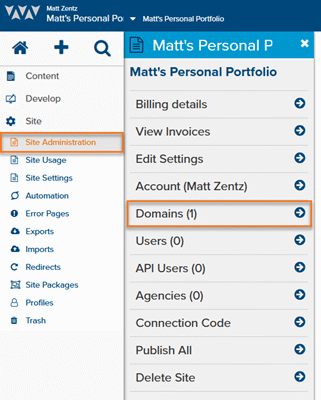
In the Domains dialog, click Add Domain.
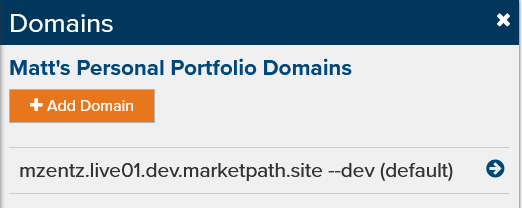
Next, click the Custom Domain button.
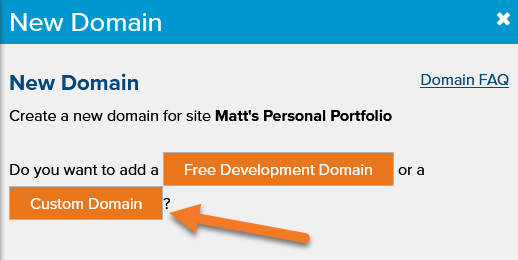
Type the domain name in the text field and then click Start Verification.
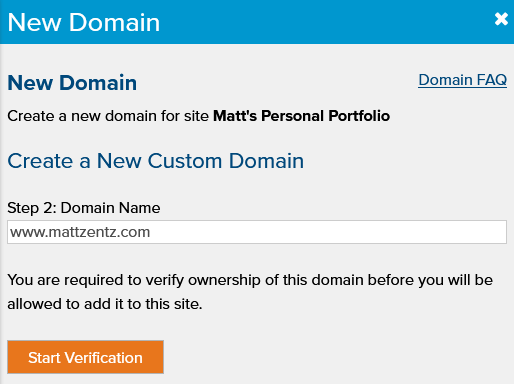
Verifying Your Domain
If you're not familiar with DNS, you might find a technical friend who knows what they're doing. When you click the Start Verification button, you'll see the following screen.
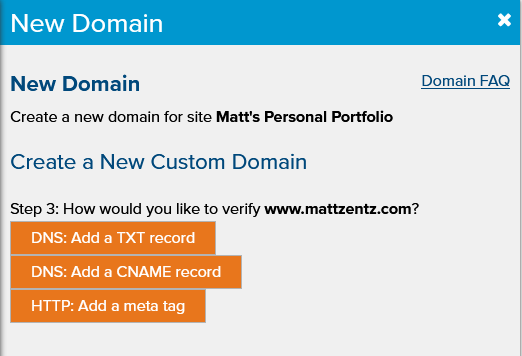
There are three ways to verify a domain. I'm going to show you how to use the first two methods using a domain I registered with Namecheap.
DNS: TXT Record
Click the DNS: Add a TXT record button. Click the text in the white box to copy it to the clipboard.
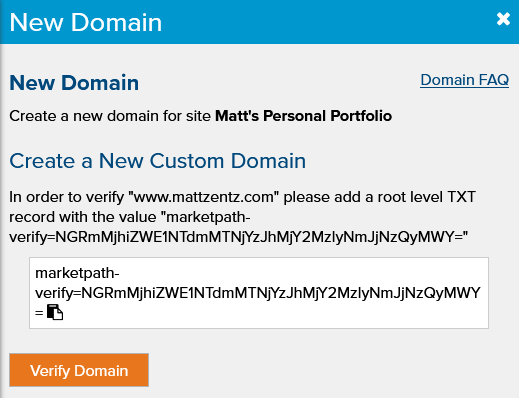
Adding a DNS TXT record requires me to update the domain's DNS records. In Namecheap, I have to click on the domain and then click Advanced DNS.
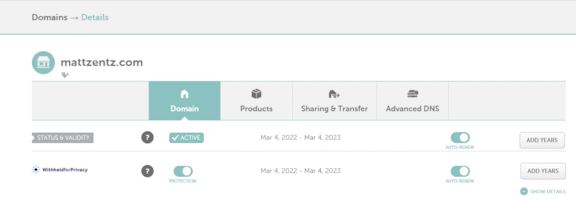
Once there, click the Add New Record button.
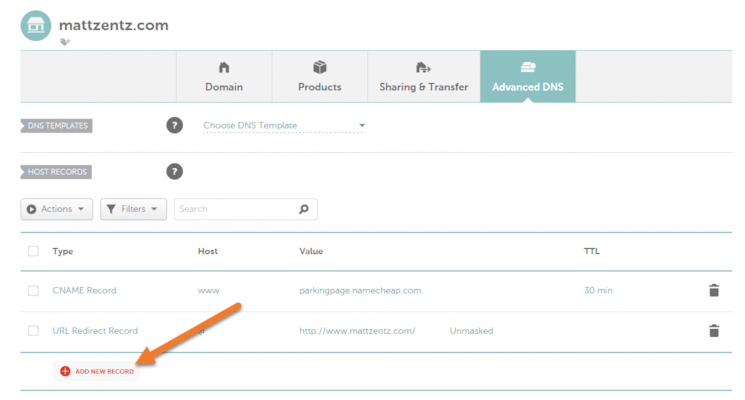
Select the type TXT Record.
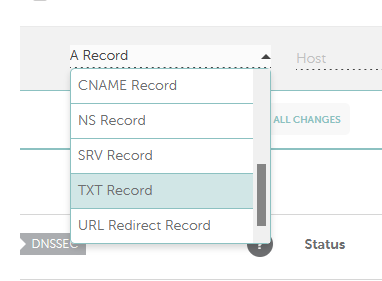
Set the Host field to "@" and the Value field to the contents you just copied to the clipboard. Save the new record.

Go back to Marketpath CMS and click the Verify Domain button. You may have to wait up to an hour or more for the new DNS record to propagate throughout the Internet. If your verification was successful, you'll see the following.
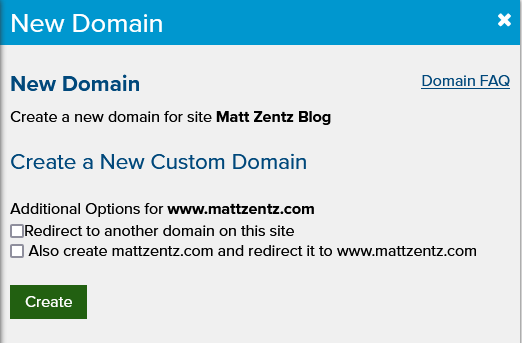
Here you have the option of redirecting this domain to any of your other domains. If you do this, all traffic for the new domain will ALWAYS be redirected to the selected destination domain. Redirected domains are always free an do not count against your total site domains.
You can also create the root domain and have it automatically redirect to your www version. Or vice versa, if you're adding a root domain instead of a www domain like I'm showing.
Click Create and your domain should be added to your list of available domains.